Companies
All your company and CMS data
General
Onder het kopje algemeen vind je al je bedrijf gegevens terug.
Contactperson
Under the general heading, you will find all your company details.
Location
Here you will find the various locations linked to your company. Many times, you will only see one location here. This may change if you want to manage multiple sites from the CMS.
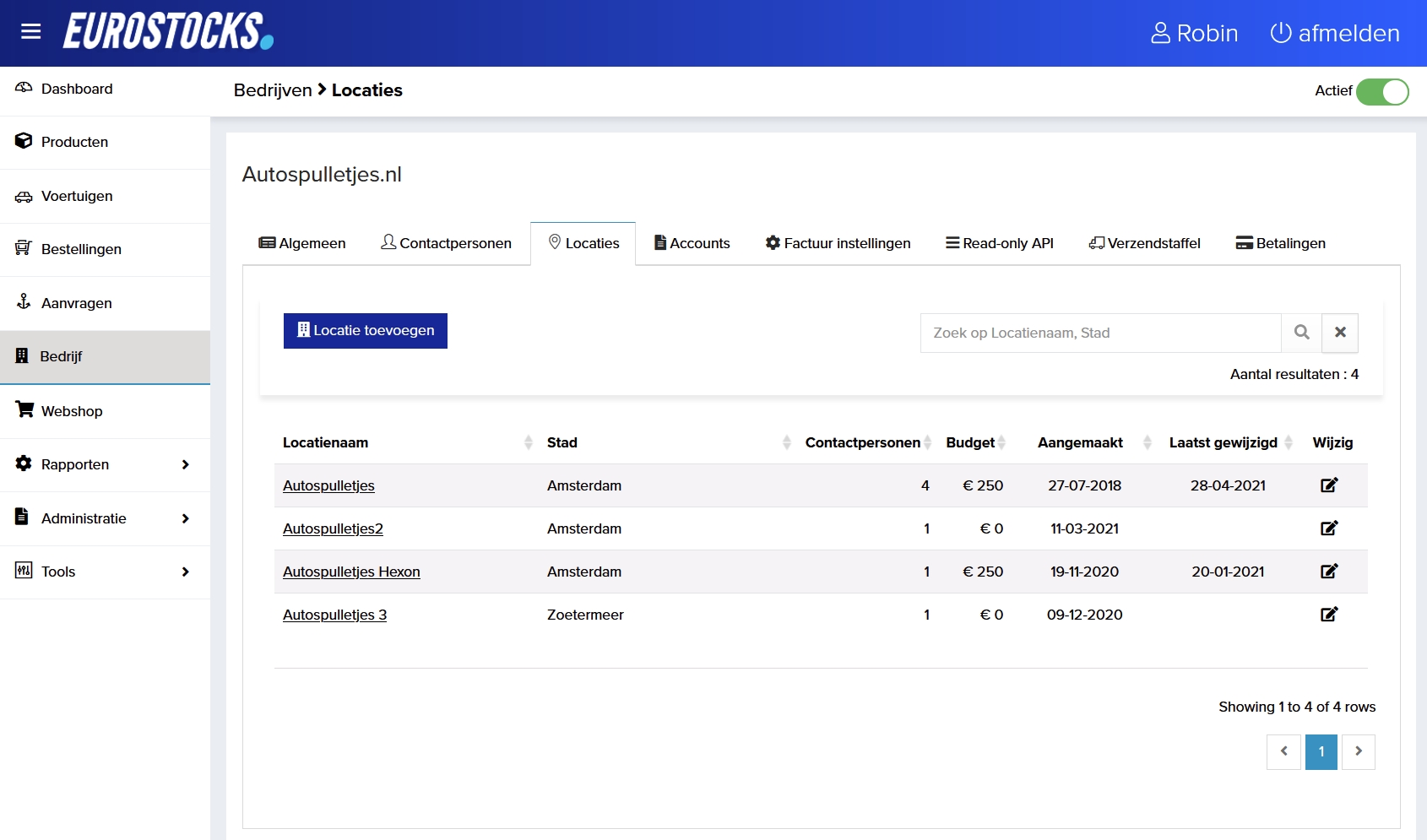
General settings
When you select a location, you are automatically taken to the general settings tab. Here you can see information about the location in question. Think of address details and which contacts are linked to this location.
Marktplaats.nl and 2dehands
In the Marketplace tab, you can easily set whether you want products to be advertised automatically and how. You can also adjust the default text of products here. If you want to know more about the automation options, click here.
mobile.de
Here you can tick various options regarding forwarding to Mobile.de. However, we recommend not changing too many things, as the default settings are sufficient for 95 per cent of our customers.
Local shipping rates
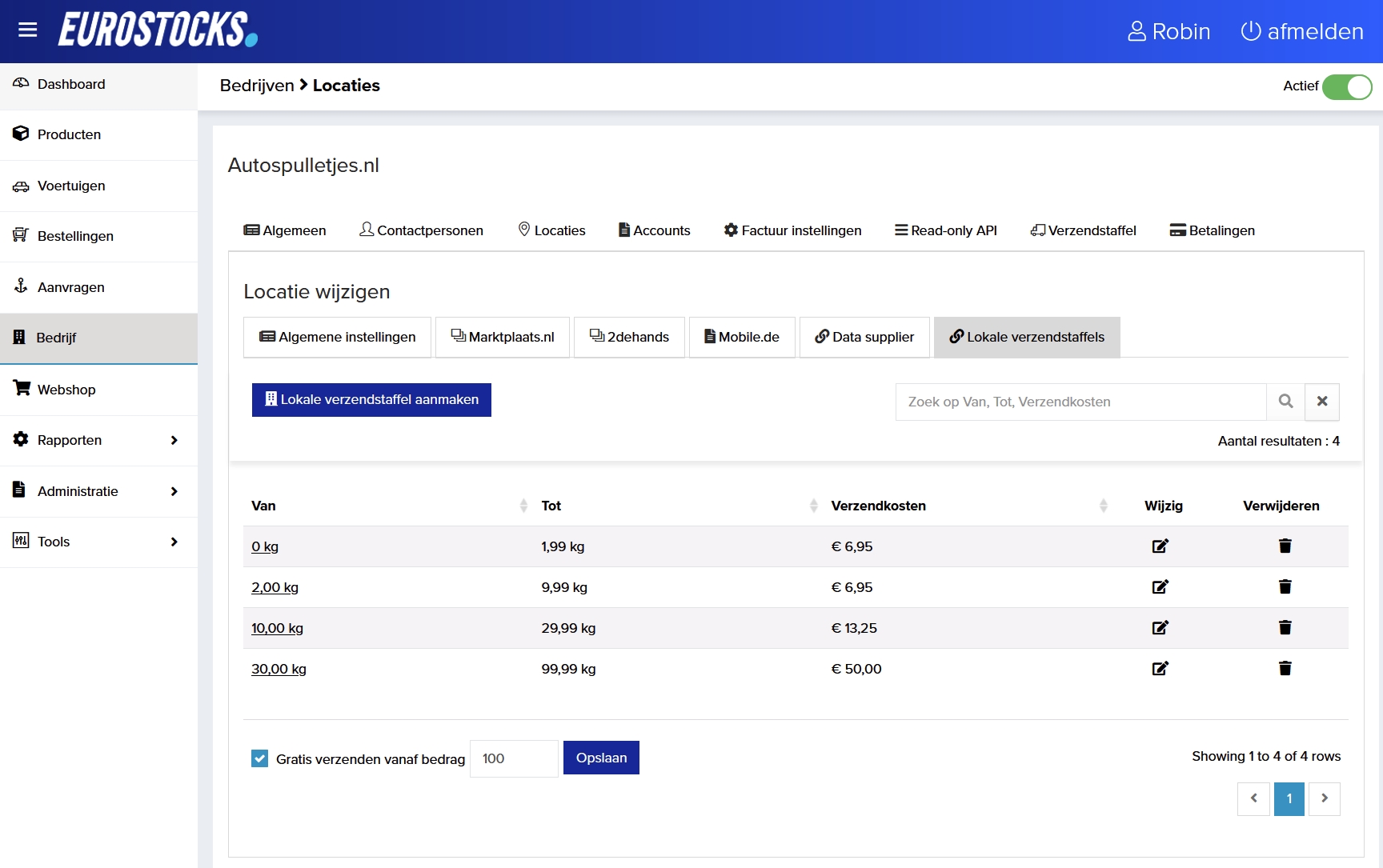
Please note that EuroStocks has 3 types of shipping rates. Shipping costs must be entered including VAT.
Local shipping rates: Are set at the location level. These rates apply if the buyer has shipping within the provider's country. Read more about local shipping tiers below this listing.
Shipping tiers: Are set at company level. These rates apply if the buyer has shipping outside the provider's country. Read more about shipping tiers here.
Special shipping rate: has 3 input fields at product level. Read more about special shipping rate here.
Local: Is set at product level, has higher priority than local shipping tiers. Use this field only for exceptions.
Europe: Set at product level, has higher priority than the shipping levels. Use this field only for exceptions.
Worldwide: Set at product level, has higher priority than shipping tiers. Use this field only for exceptions.
Local shipping rates are set at the location level. These rates apply if the buyer has shipping within the country of the provider, or rather, the country of the location. When creating a location, local shipping tiers are automatically set based on the location's country. These are based on PostNL's rates.
You can view/adjust the set rates by clicking 'Company' in the menu and then click the 'Locations' tab. From the overview, choose the location whose rates you want to view/change and navigate to the 'Local shipping rates' sub tab.
Should you want to adjust the weights of the tiers, be careful not to accidentally adjust the weight so that there is an overlap, this will result in an error message when saving. Also make sure there is no gap between the scales. If there is a gap between the scales and the total weight of the order falls into this gap, the system checks whether there is a scale in the shipping scales. If there is a scale that includes the weight of the order, this results in higher shipping costs for the buyer, but the buyer can still pay. If there is no graduated scale here either, the buyer will not be able to check out and a message in the shopping basket will show that shipping is not possible.
If you enable the 'Free shipping of amount' option and enter 100 euros as the amount, for example, no shipping costs will be charged if the total value of the order is 100 euros or higher. Please note that products for which a special shipping rate has been entered are excluded from free shipping.
Accounts
Under accounts, you have the option to add or delete accounts. These accounts give access to the CMS and allow the user to enter products and/or vehicles.
Shipping rates
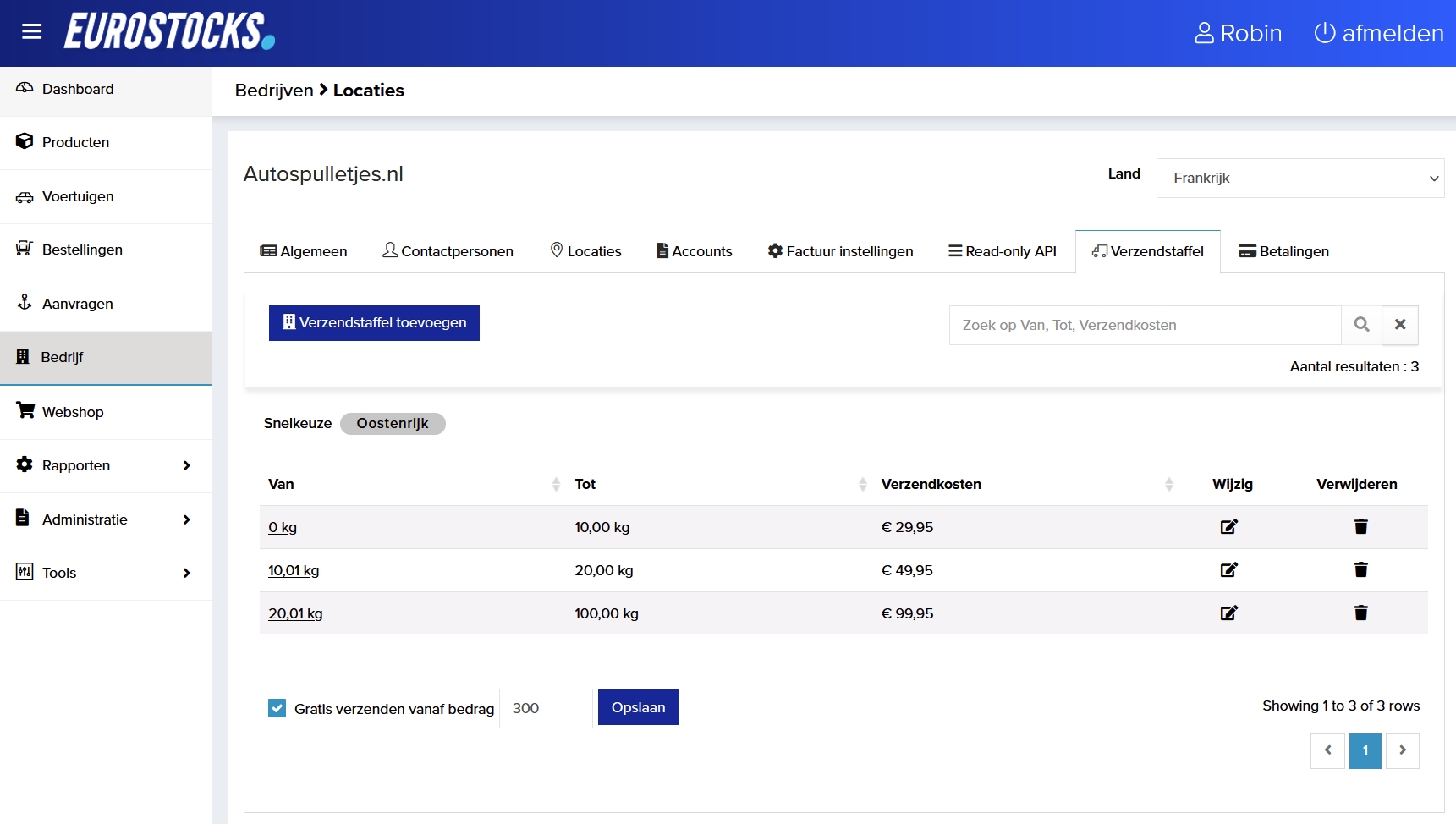
Please note that EuroStocks has 3 types of shipping rates. Shipping costs must be entered including VAT.
Local shipping rates: Are set at the location level. These rates apply if the buyer has shipping within the provider's country. Read more about local shipping tiers here.
Shipping tiers: Are set at company level. These rates apply if the buyer has shipping outside the provider's country. Read more about shipping tiers below this listing.
Special shipping rate, has 3 input fields at product level. Read more about special shipping rate here.
Local: Is set at product level, has higher priority than local shipping tiers. Use this field only for exceptions.
Europe: Set at product level, has higher priority than the shipping levels. Use this field only for exceptions.
Worldwide: Set at product level, has higher priority than shipping tiers. Use this field only for exceptions.
Shipping rates are set at company level. These rates apply if the buyer has shipping outside the country of the provider, or rather, the country of the location. When adding a new company to EuroStocks, shipping tiers are automatically set for pretty much all European countries and some countries outside Europe. The rates are loosely based on DHL's rates with a margin on top. 9 times out of 10, the shipping costs charged will be sufficient coverage. In exceptional cases, shipping costs may be undercharged. After such a case, you can correct the scale for the country in question so that sufficient shipping costs are charged for the next order.
You can view/adjust the set rates by clicking on 'Company' in the menu and then on the 'Shipping rates' tab. Select the country whose rates you want to view/change in the drop-down 'Country' in the top right-hand corner.
Should you want to adjust the weights of the staffs, be careful not to accidentally adjust the weight so that there is an overlap, this will result in an error message when saving. Also make sure there is no gap between the scales. If there is a gap between the scales and the total weight of the order falls into this gap, the buyer will not be able to checkout and a message will be displayed in the shopping basket stating that shipping is not possible. If no tier has been created for a specific country, this country will not be selectable for shipping.
If you enable the option 'Free shipping of amount' for a specific country and enter, for example, 300 euros as the amount, no shipping costs will be charged if the total value of the order is 300 euros or higher and the buyer ships to this country. Please note that products for which a special shipping rate has been entered are excluded from free shipping.
Payments
Here you can set up which payment methods you want to use in your webshop.
EuroStocks uses Mollie as its payment partner. To be able to pay in the webshops, you need to create a Mollie account. This can be done by clicking here.
We would like to receive the API Live Key from your Mollie account. We need this so that we can link your Mollie account to the webshop.
Go to the left menu 'Developers'. Once the Live API key is visible, please forward the code via email to [email protected] or you can enter it yourself and retrieve the payment methods in the CMS.
Meer lezen over bestellingen en het terugstorten naar klanten, klik hier
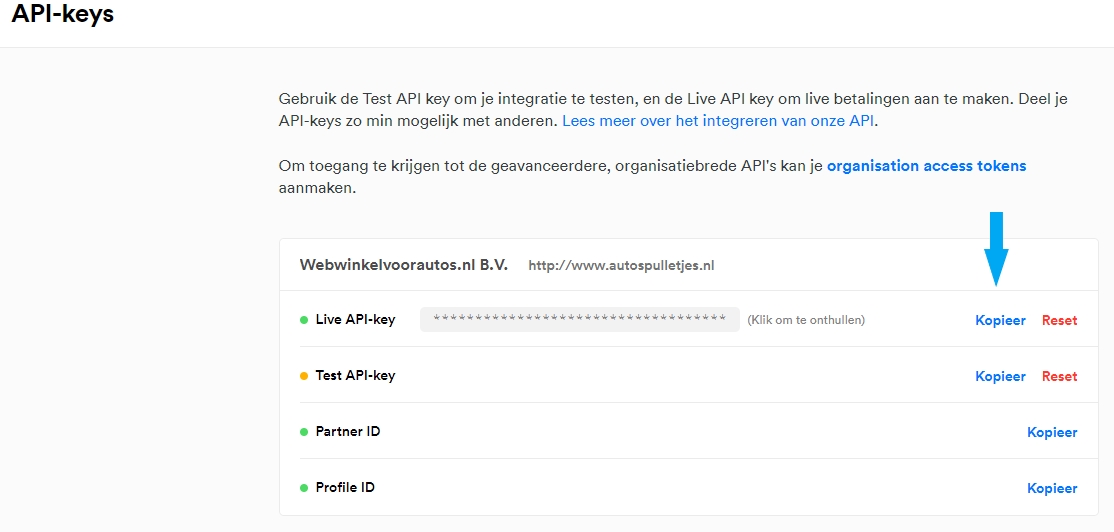
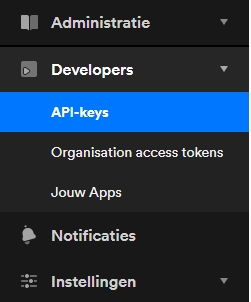
Retrieve payment methods
By pasting the live-api key, the payment methods can be retrieved. Afterwards, you have the option to switch payment methods on and off.
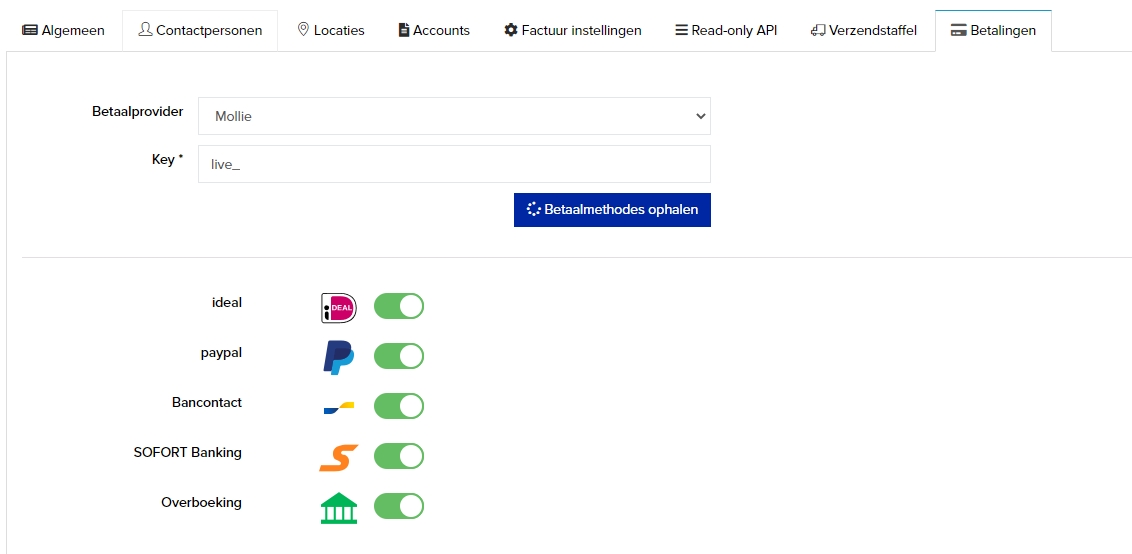
Last updated