Products
The products page where you can add and/or post products to Marktplaats.nl and 2ehands.be.
The products page provides an overview of your current products with brief details and status. You can also add products here.

Add products
Add parts
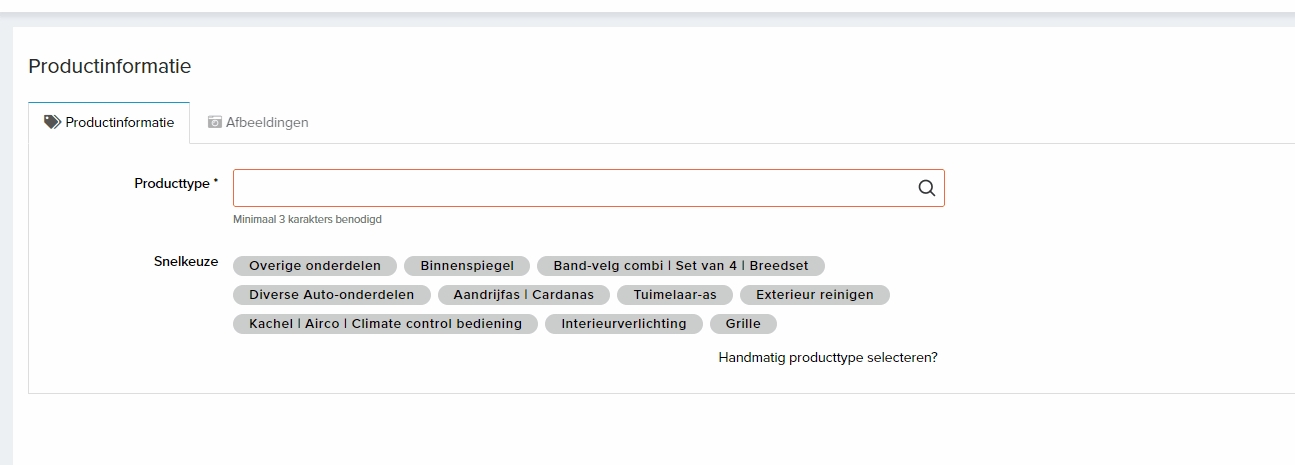
Parts can be easily added to the system yourself. When you add a product, you can select a category by typing in the Product Type field.
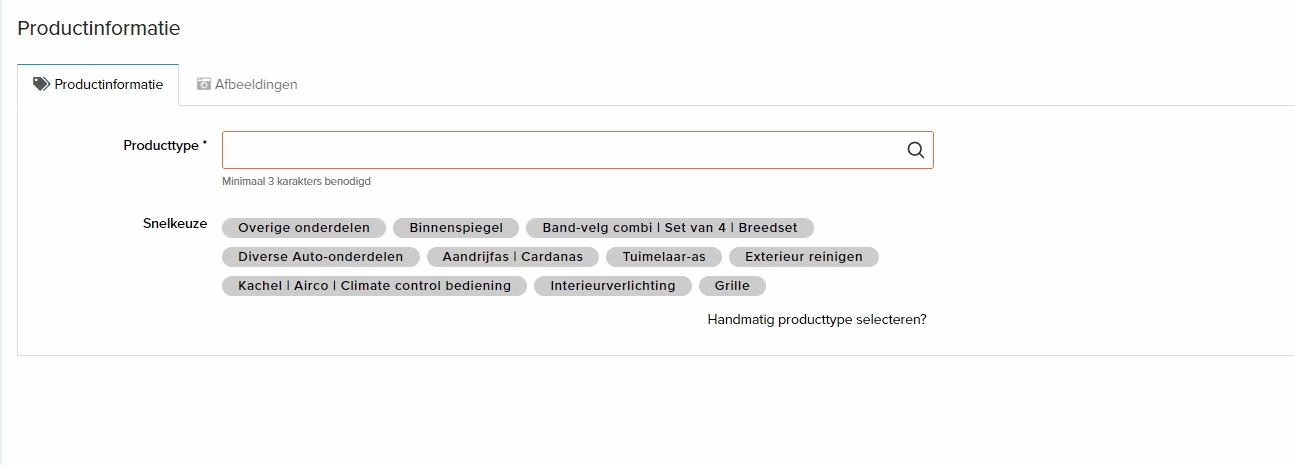
Title: Add a title.
Description: Add a description.
Make, model and type: Here, you can select whether the product is specific to a particular make and model of car. When you indicate this for a product, customers in your webshop can search for the products by entering a license plate number.

Condition: Select here whether the product is new, used, or refurbished.
Price: Enter the price of the product.
Special offer: By entering a special offer price, you can provide a discount on a specific product. Example: Enter 10 euros as the price and 5 euros as the special offer price. On the webshop, the 10-euro price will be crossed out, and the special offer price of 5 euros will be displayed next to it.
Stock: The quantity of the product in stock, indicating how many you can deliver.
Location: For your own tracking purposes, you can note where the products are stored.
Internal number: If you are using an inventory system, you can add your own internal number for the product here.
Delivery: Here you can choose whether the product can be both shipped and picked up.
Weight: Here you can enter the weight of the product (the weight is linked to the shipping rates).
Part number: Here you can enter the manufacturer's number for the product, which helps products to be found more easily when people search by part number.
Special shipping rate

Note: EuroStocks has 3 types of shipping tiers. Shipping costs must be entered inclusive of VAT.
Local Shipping Tiers: Set at the location level. These rates apply when the buyer chooses shipping within the seller's country. Read more about local shipping tiers here.
Shipping Tiers: Set at the company level. These rates apply when the buyer chooses shipping outside the seller's country. Read more about shipping tiers here.
Special Shipping Rate: This has 3 input fields at the product level. Read below for more information on the special shipping rate.
Local: Set at the product level, takes priority over local shipping tiers. Use only for exceptions.
Europe: Set at the product level, takes priority over shipping tiers. Use only for exceptions.
Worldwide: Set at the product level, takes priority over shipping tiers. Use only for exceptions.
When products exceed the (local) shipping tiers due to weight, dimensions, or vulnerability, you can specify a special shipping rate specifically for those products. These rates always take precedence over (local) shipping tiers.
If an order includes multiple products with a special shipping rate, these rates are summed up. If an order includes products that fall within (local) shipping tiers and products with a special shipping rate, the weight of the products with a special shipping rate does not count towards determining the (local) shipping tier. Special shipping rates are added on top of the (local) shipping tier.
Example Calculation:
For Company X, a local shipping tier is set from 0 to 10 kg at 10 euros.
The buyer ships the order within the same country as the seller.
The order consists of 4 products weighing 3 kg each, with 2 products having a special shipping rate of 20 euros.
Total shipping costs: 10 euros (for products within the local tier) + 20 euros (first product with special rate) + 20 euros (second product with special rate) = 50 euros shipping costs for this order.
Note: Products with a special shipping rate do not qualify for free shipping options that may be set within (local) shipping tiers. For example, if free shipping is enabled for orders over 100 euros and the products within the local shipping tier in the above example total 150 euros, the total shipping cost for this order would be 40 euros.
Assembly
For a large number of product types, Eurostocks offers the option to indicate via the drop-down 'assembly possible' whether the product can be assembled on location, and via the 'assembly costs' input field to specify what the assembly costs of this are. When a visitor in the web shop wants to order a product, the option 'Assembly on site?' is displayed when the customer chooses pick-up. This is set to 'Yes' by default. The customer immediately knows where he stands, which increases the chance of conversion, and as a supplier you immediately have the money if he chooses to have the ordered parts assembled on location.
If there is only one product in the shopping basket and if it is indicated that assembly is not possible for this product, the option "Assembly on site?" will not be visible for the buyer. If there are two products in the shopping basket, one of which says 'Assembly possible: Yes' and the other 'Assembly possible: No' then the option Assembly on site? will be visible but it will not be possible for the buyer to select 'Yes'.
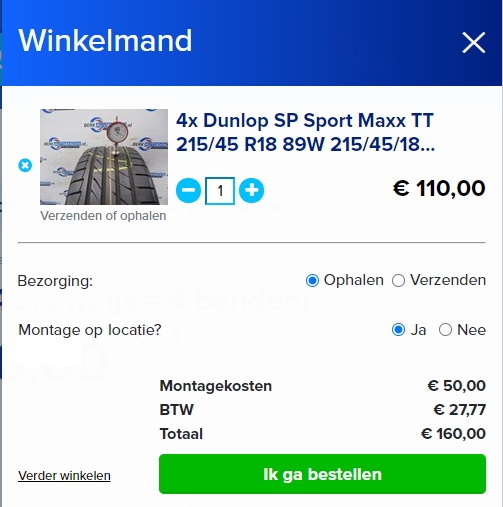
Assembly costs should be specified including VAT. Do not enter an hourly rate but the actual amount that the assembly covers. If you only work with hourly rates, you cannot use the option of installation. If you indicate that fitting is possible, it is mandatory to enter the fitting costs. If you do not charge for assembly, enter 0.
Note: If you enter a tyre set of 2 tyres make sure you enter the fitting cost of the entire set and not the price per tyre.
iPhone settings
It may happen that when you use an iPhone to post products, the photos cannot be uploaded. This is due to the file format that Apple has automatically turned on. To change this to the normal settings so that the photos are saved as a normal JPEG file read below.
Open the Settings app on your iPhone or iPad;
Scroll down and tap 'Camera'; then choose 'Structures';
Here, select 'Most compatible' for the jpeg format.
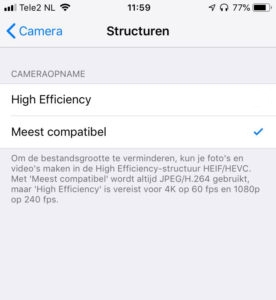
Products CMS
Product options
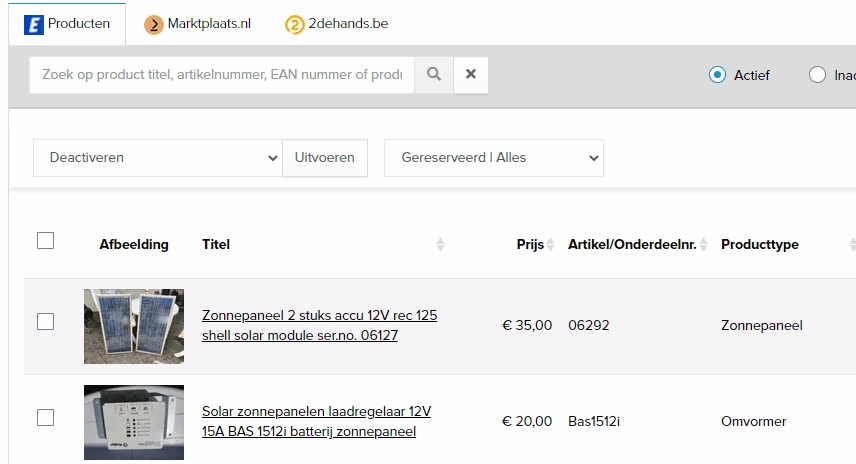
Deactivate: Allows you to set a product to inactive. This means that the product continues to exist, but is no longer visible online.
Export: By exporting, you get a whole list of all your products in excel. This allows you to easily adjust the price for all products. When you have modified this document, you can upload it by clicking Tools > Bulk Edit and selecting the file:
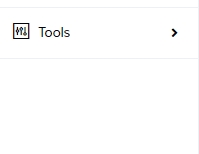
Reserve: When you set a product to reserved, the product is automatically set to reserved online. By selecting an option, you can show the current reserved products:

Delete: Allows you to delete a product.
Release: Releasing a product allows you to remove a product from its reserved status or inactivity again.
Search ads
Of course, you can also search for specific ads in the CMS or on Eurostocks.co.uk. You can search by certain criteria such as the title or the OEM article number, provided these are entered with the products. Each product is also automatically given a unique ID. You can find this ID by opening the product in the CMS or on Eurostocks.nl and looking in the URL.
In the CMS and on Eurostocks.co.uk, you can search by typing "id:PRODUCTID". If we wanted to search the above product id, it goes like this:
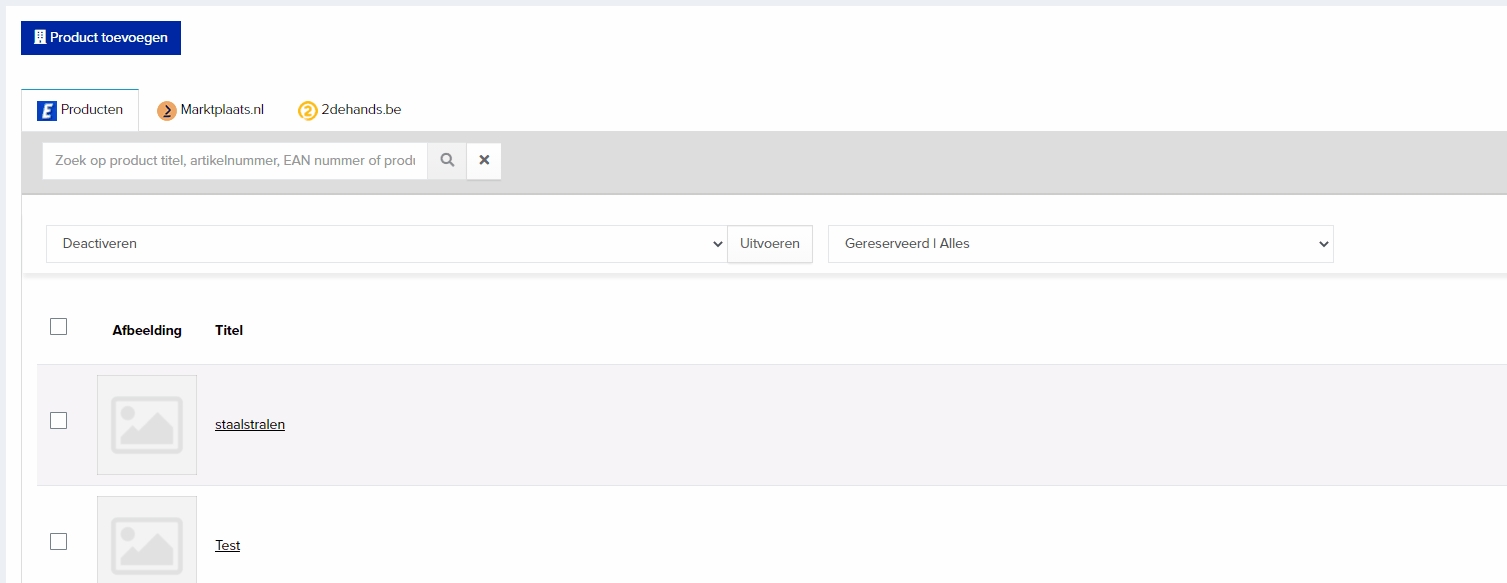
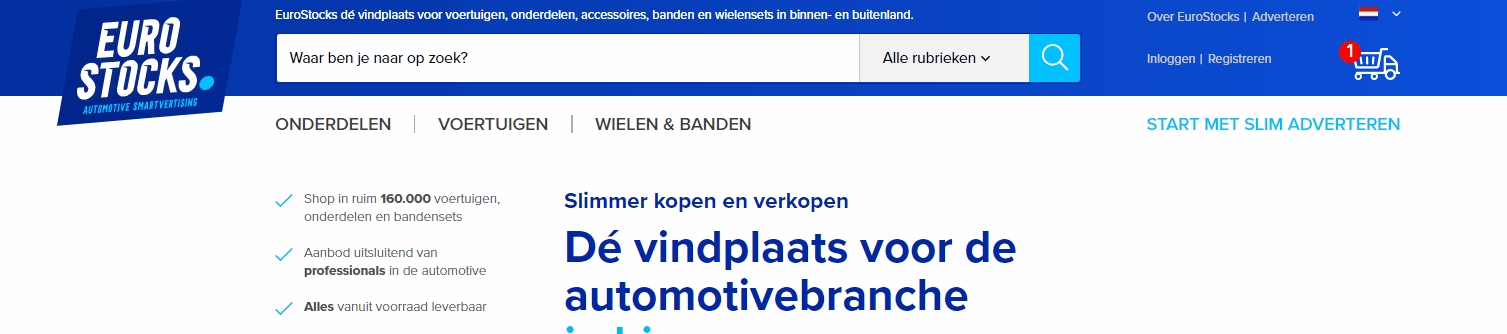
Marktplaats & 2dehands
From the CMS, uploading your ads to Marktplaats and/or 2dehands.be is a simple task. Of course, it is also possible to automate this completely.
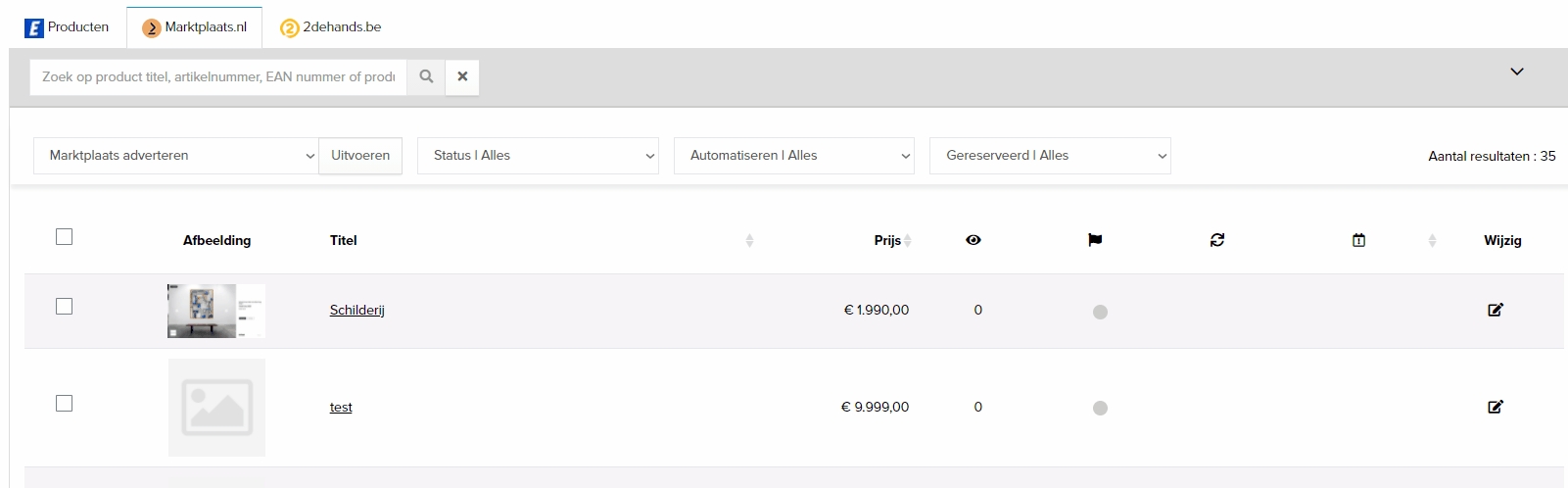
The Marketplace and 2ndhand tab are identical to each other, as you can see above. All options match.
Advertise on Marktplaats: By selecting one or more products and then choosing to advertise in Marktplaats, you can forward your ads to Marktplaats. This works the same for 2ndhands, but then it says advertise 2ndhands.
Update Marktplaats: You use this option, when you have made adjustments to an existing ads when it is already online on Marktplaats or 2dehands. This way, you ensure that the ads on Marktplaats and 2dehands are also updated instead of just in the EuroStocks CMS.
Reserve: This allows you to put published ads on reserve for customers.
Release: Allows you to release already reserved products for sale online again.
Renew after 31 days: When you sellect this option for your products, you can have the products automatically renewed after 31 days so that the ad does not disappear online. The ad retains its original posting date.
Repost after 31 days: When you sellect this option for your products, you can have the products automatically renewed after 31 days so that the ad does not disappear online. The ad gets a new posting date, making it look like the product is new.
Disable renewal or replacement: If your ads have auto-renew or re-post enabled, you can disable this option.
Last updated